
Excel Data Analysis for Park and Recreation Professionals
-
You must log in to register
- Non-Members - Free!
- Members - Free!
- Premier Members - Free!
Released March 2024! This course will introduce park and recreation professionals to the basics of how to use Microsoft Excel for data management and analysis. Participants will apply knowledge learned and gain hands-on experience with MS Excel by using a parks and recreation-specific case study with sample data.
After completing the training course, learners will have developed a deeper knowledge of the features of Microsoft Excel, including how to modify data within rows and columns, how to find missing or outlier data, how to write basic and more advanced formulas, how to analyze data in a table, how to create and understand pivot tables, how to use the "Analyze Data" feature, and how to conduct a more advanced analysis using the information shared in the course.

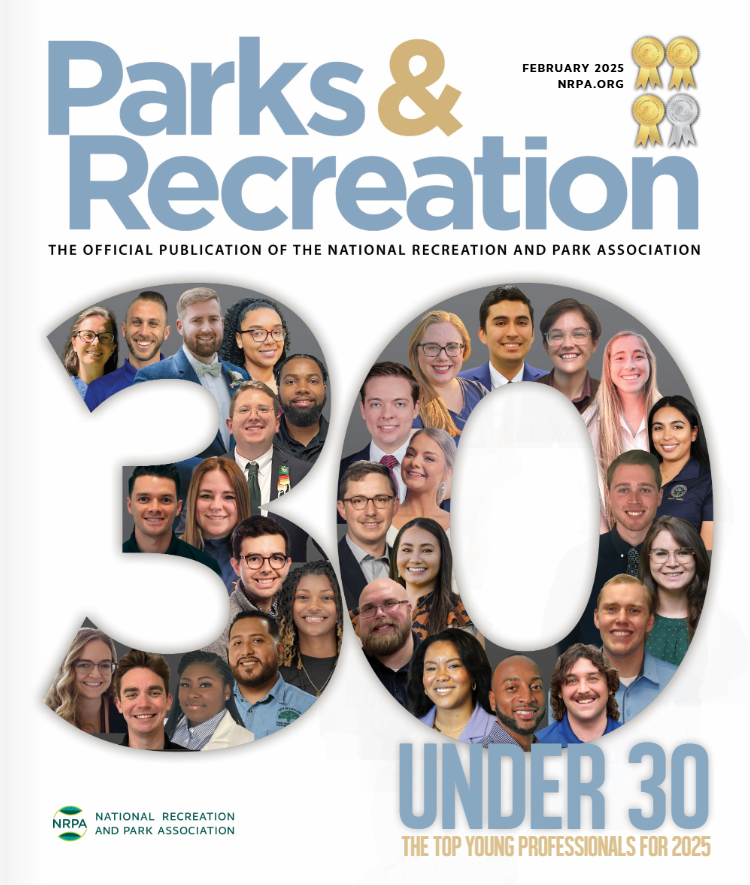
Engage With Us